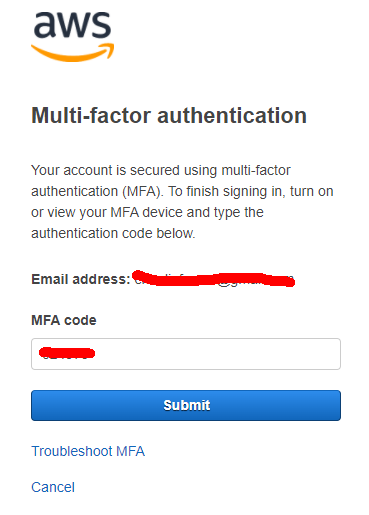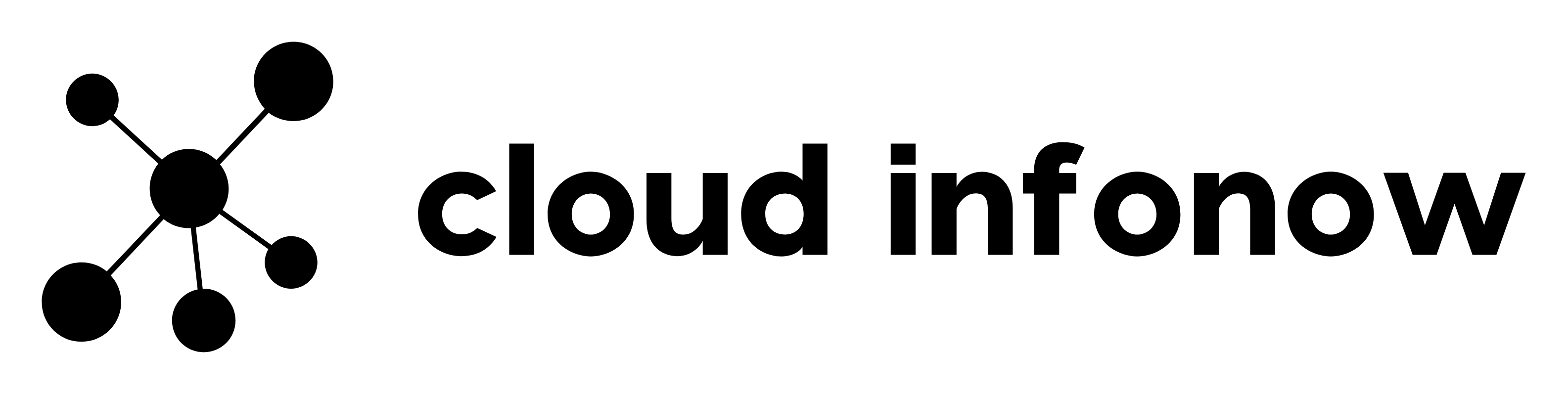How to Enable AWS MFA (Multi Factor Authentication) on your Account
Once you setup your AWS account, It is strongly recommended to enable MFA (Multi Factor Authentication) on AWS root account. This will secure your account and prevent unauthorized access to your account.
- Login to your AWS Console and click on your “account name” drop down at the right top corner and click on “Security Credentials” as shown below
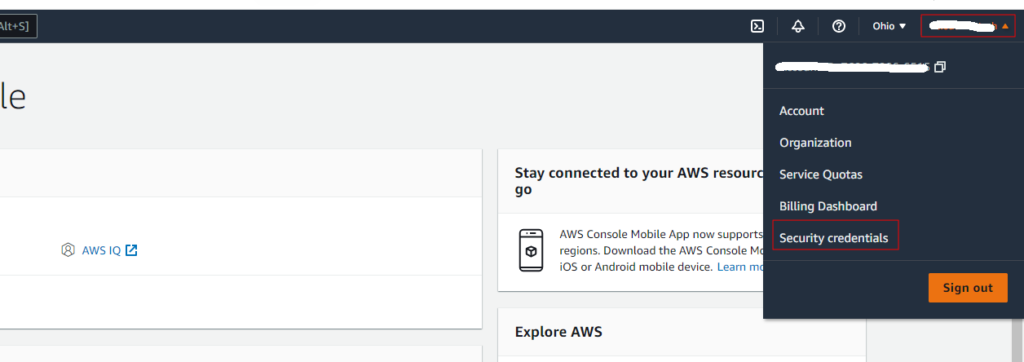
- In the “Security Credentials” page, click on Multi Factor Authentication (MFA) and “Activate MFA” as shown below
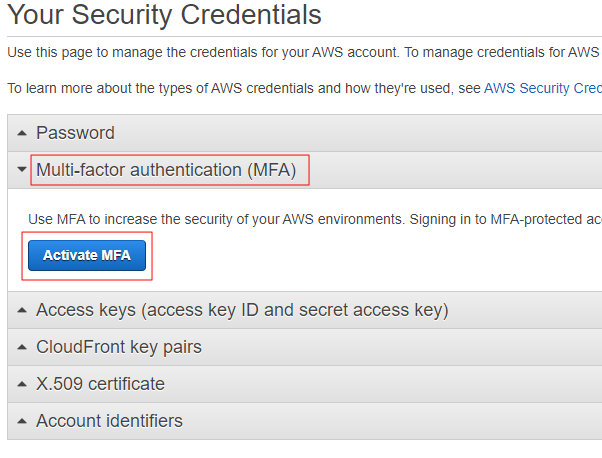
- Select “Virtual MFA device” as shown below. This will be generally your mobile phone
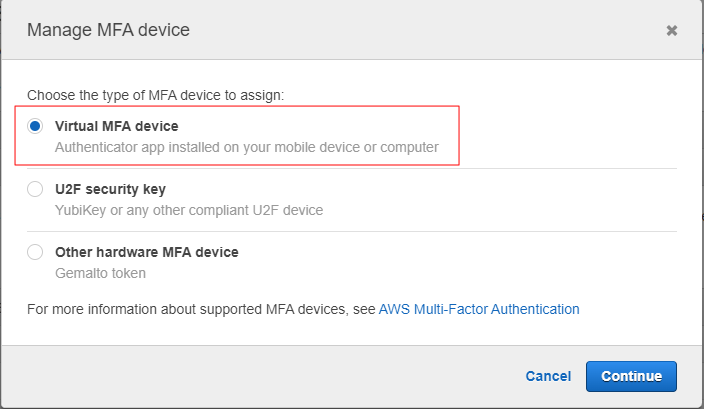
- Install a compatible MFA application on your mobile phone. List given here – https://aws.amazon.com/iam/features/mfa/?audit=2019q1. For this demonstration, we chose “Google Authenticator” app on Android Phone
- Open your “Google Authenticator” application on your mobile phone , Scan the QR code shown in your AWS console and key in two consecutive MFA codes as shown below. Once all the details are entered, click on “Assign MFA” button
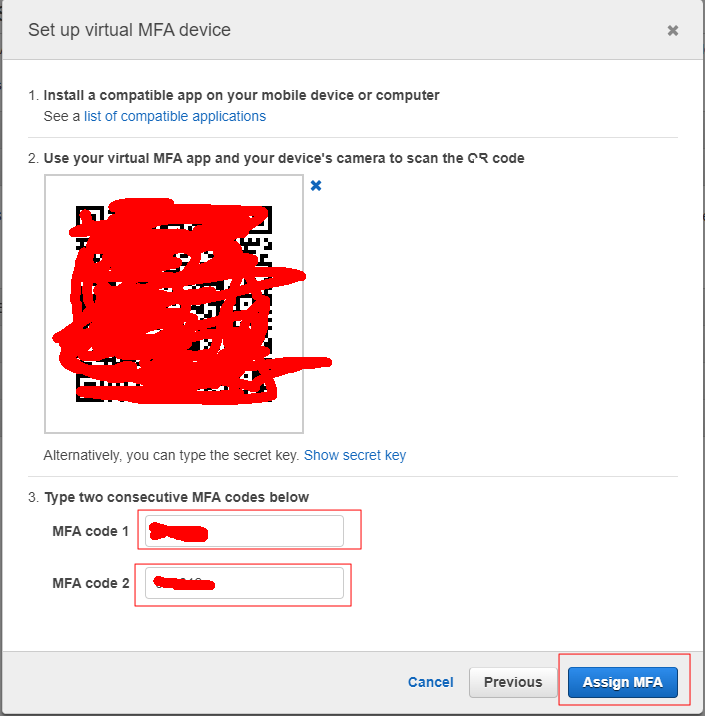
- Upon successful activation, you will see a message and your MFA should show you below
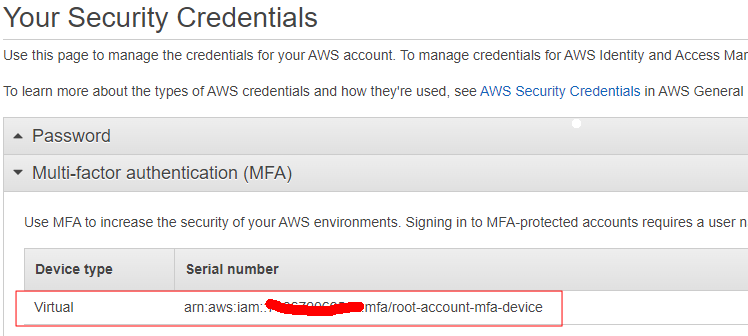
How to check MFA status?
After successful enabling of MFA as shown above, you can logout and sign in back into your AWS account
- Sign in to your AWS account
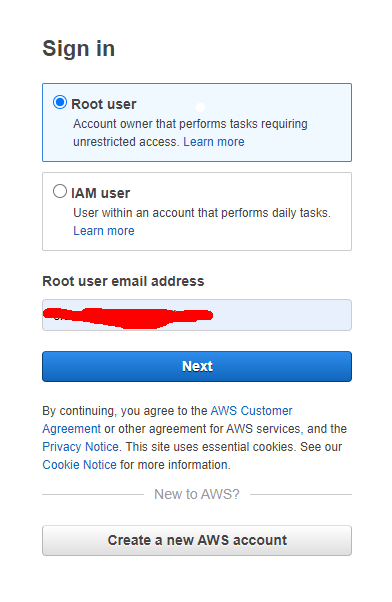
- Key in your password
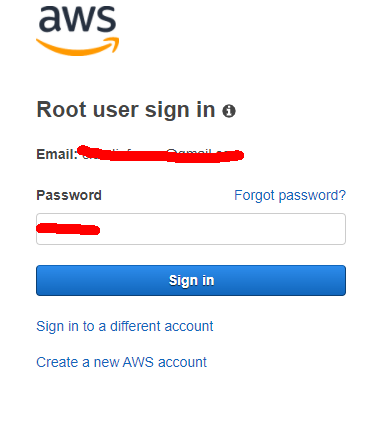
- In the next step, you should see MFA screen. Enter the MFA code generated in your google authenticator app on your mobile phone